Embedded in wordpress is the WP Toolkit, offering tools for backing up, replicating, and managing multiple WordPress installations and websites. The very short and quick process for replicating a wordpress website, rather simple.
A process that involves Launching the WordPress(wp) tool kit:
Follow the graphical illustration below.
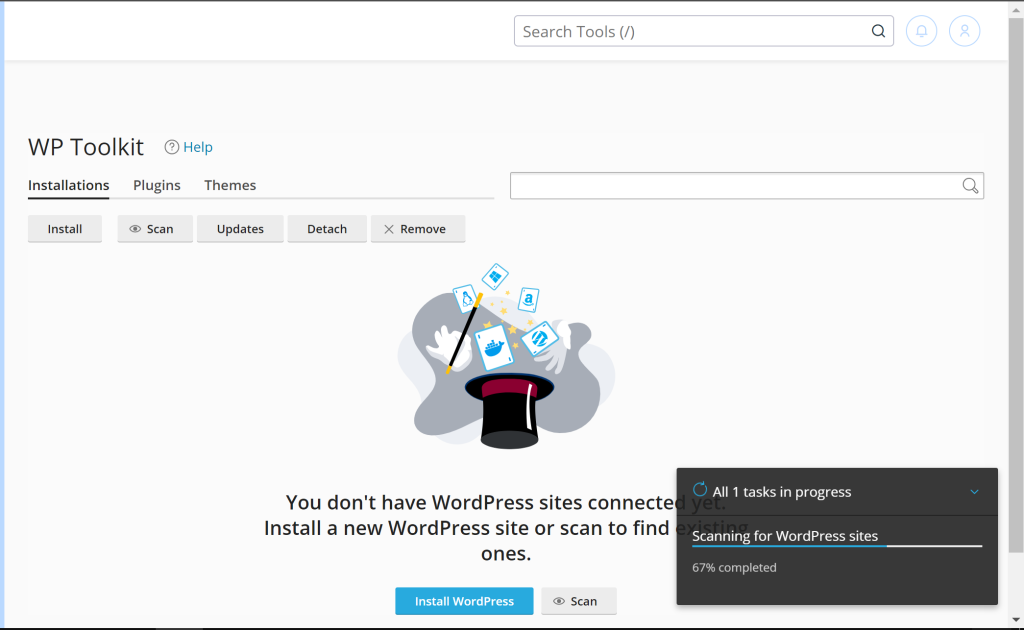
Step 1
- Log into WHM or cPanel.
- Navigate to “WP Toolkit.”
- Click to scan and discover all your installed WordPress files.
- From the list of installations, locate the one you’d like to replicate.
Step 2
- Click the button to expand the entry.
- Click “Clone to Replicate.”
- Select your options in the dialog that opens.
- Click “Start.”
Each step is precise with clear directive for anyone who needs to replicate their existing website for any reason. This is a straight to the point guide, created with precision as to what works and what doesn’t.
Adding PayPal payment to your WordPress WebSite:
First, you need three pieces of information from your PayPal account. Watch this short clip and do it yourself. Use our simple video guide to help you through PayPal integration!
YTB video showing the start to finish integration of a PayPal Business Account into a WordPress website…
Took the time to research Adding FTP Like File Manager to a WordPress Dashboard:
You want to add an FTP like file manager in your WordPress admin area? A file manager lets you edit your WordPress configuration and themes. You can also edit plugins and other files right from the WordPress admin dashboard. This is perfect when you need to change your website’s files but don’t have access to FTP or cPanel. In this article, we will show you how to easily add an FTP-like file manager in WordPress.
Why Do You Need an FTP Like File Manager in WordPress(Wp)?
At every point there would be need to securely transfer files around the wp dashboard. We always recommend using an FTP client that supports the SSH or SFTP protocols. A file manager is useful. It is helpful if you don’t have access to FTP. You also do not have access to the cPanel account provided by your web hosting provider. A simple example would be contributing to a multi author WordPress blog and only have limited access and permissions.
In this case, a file manager allows you edit, preview, upload, and download the WordPress configuration and other files. Think of it as a web based FTP client. Now, let’s see how you can easily add an FTP like file manager to your WordPress website.
Written Tutorials Instead of Videos:
Most of our Tutorials are of course in written form without videos. Do not skip any of the steps adding an FTP Like File Manager to you wp website. To incorporate an FTP like file manager into your WordPress website, use the File Manager plugin. This is the simplest method. It lets you edit files on a remote server using a simple user interface.
The first thing you need to do is to install and start the File Manager plugin. For more details, see the WordPress plugin. Upon activation, you will see a new WP File Manager choice in the WordPress sidebar. Simply click on it to open the file manager app, which will show all your WordPress files and folders.
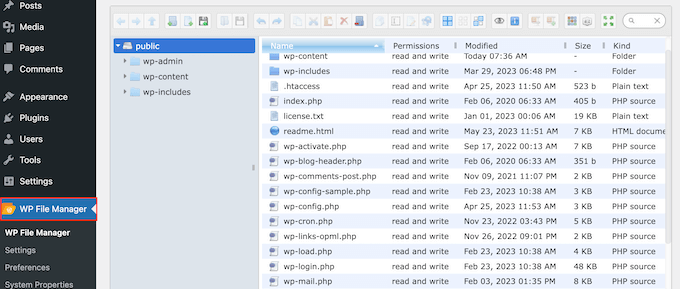
Above the files, you will see a toolbar showing all the File Manager settings. This toolbar is like the settings in an FTP client. It has everything you need to preview, edit, upload, download, and remove files or folders.
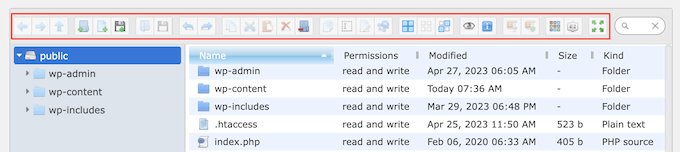
To work with a file or folder, give it a click. Then select any of the settings in the File Manager toolbar. If you are familiar with FTP clients, then the folders work in exactly the same way. Simply click on any folder to open it and see its contents.
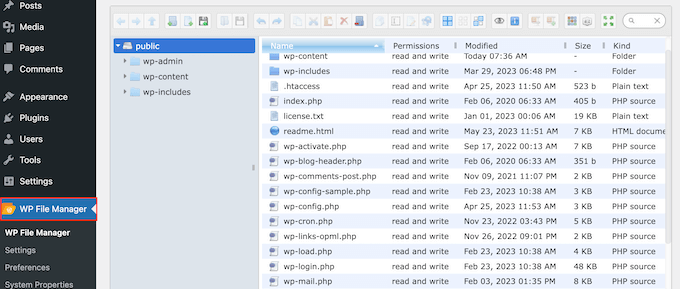
To edit a file on your WordPress blog, simply click on the ‘Edit file’ button. This will open the file in a new window, ready for you to make your changes.
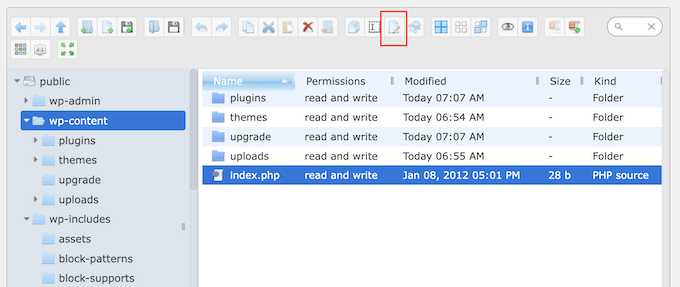
If you just want to look at a file’s contents, then you can click on the ‘Preview’ button. This is the button that looks like a small eye icon in the toolbar.
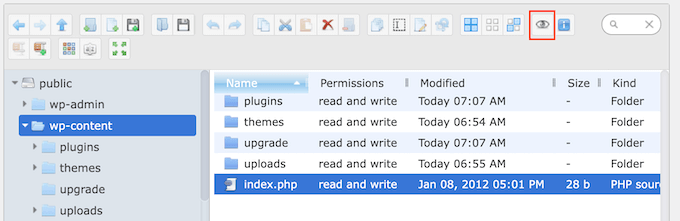
Sometimes, you want to make changes to your website’s images. For example, you save time by bulk uploading media files in WordPress. Simply go to the wp-content » uploads folder and then click on the ‘Upload Files’ button.
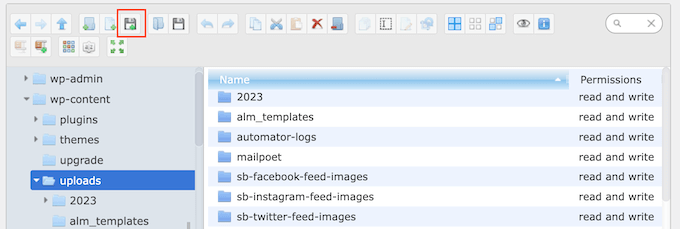
Upload zip files and extract them in the file manager.We hope this article helped you learn how to add an FTP-like file manager in WordPress. Hit the comments section if you have any questions.
Discover more from AdiTech
Subscribe to get the latest posts sent to your email.
